Here is a small tutorial for posting pictures here on amcca forum. There are many image sharing hosts out there but for this tutorial example, I will be using Photobucket. It is easy and free to use with storage capabilities up to 1 Gb without upgrading.
First off, go to
http://www.photobucket.com and register.
Once you have register, you will come up with a screen similar to this one.
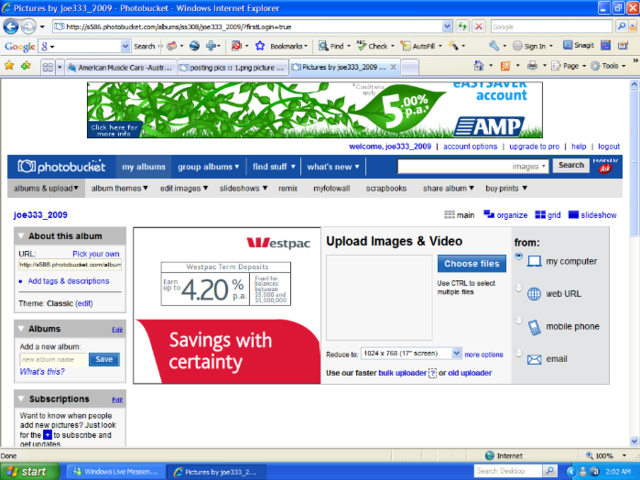
CREATING SUB-ALBUMS
Next step is to create a sub album.
This will keep all your related pictures together within their folders. Just remember to be in that album when you upload the pictures to Photobucket or you will have to move them over afterwards. Also, any pictures you move say down the road from one album to another breaks the link and the pictures will not show up at any of the sites you have posted them.
Here I am naming this album POSTING PIC.
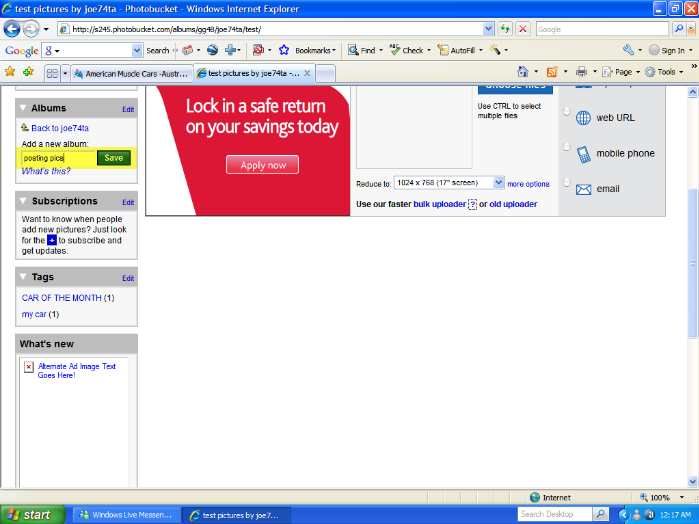
Once you have created your sub album, you must click on it to add or view pictures within that folder.
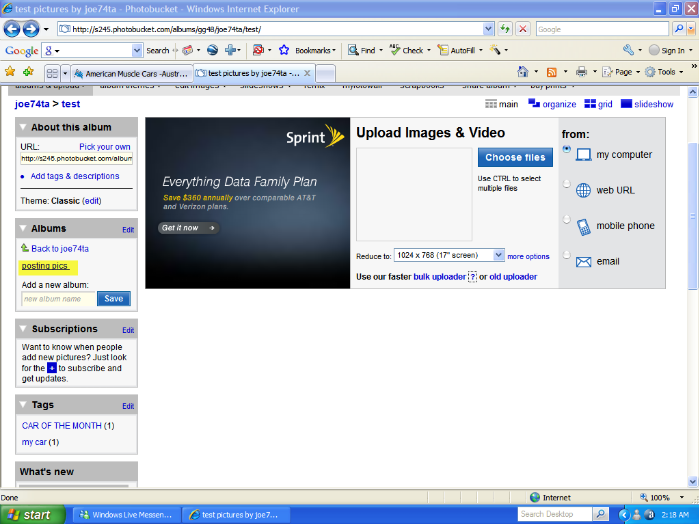
Your sub album should come up next to your name.
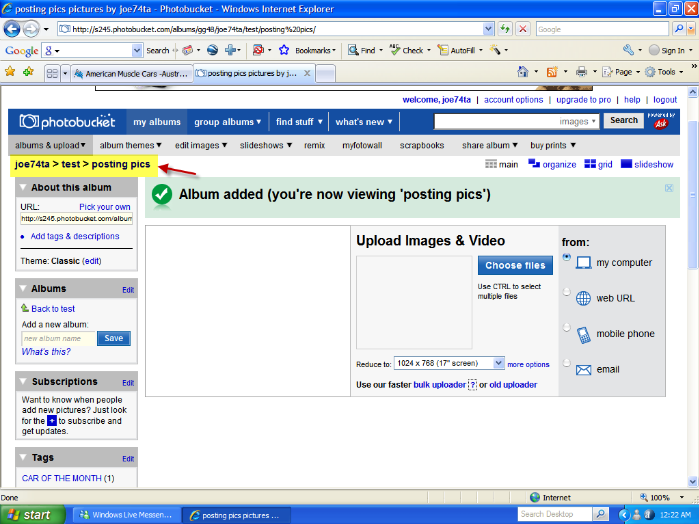
Now that we have created a sub album, it is time to upload some pictures from your computer. Click the choose files to open a window for finding your pictures.
Then click on the pic you want and hit the open button
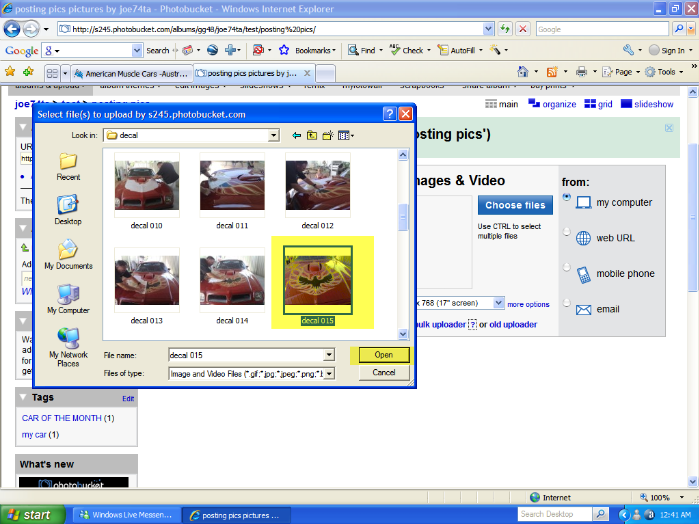
Your screen should now show this after hitting the open button.
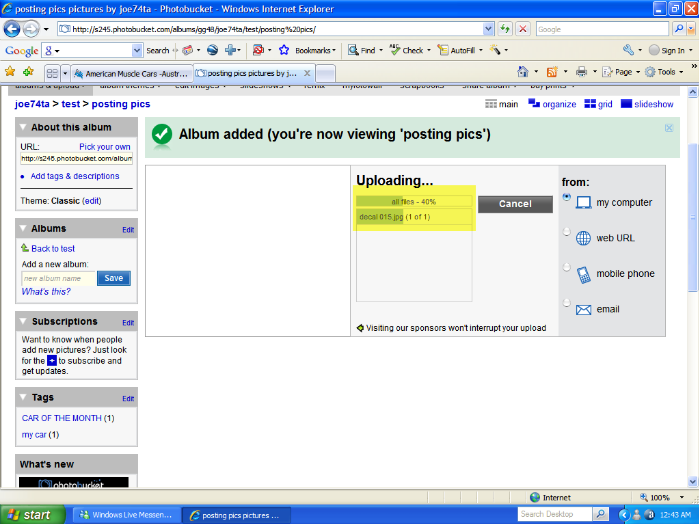
Depending on your server each pic should only take a few seconds to download.
If you scroll down, you will see your pictures within the album.
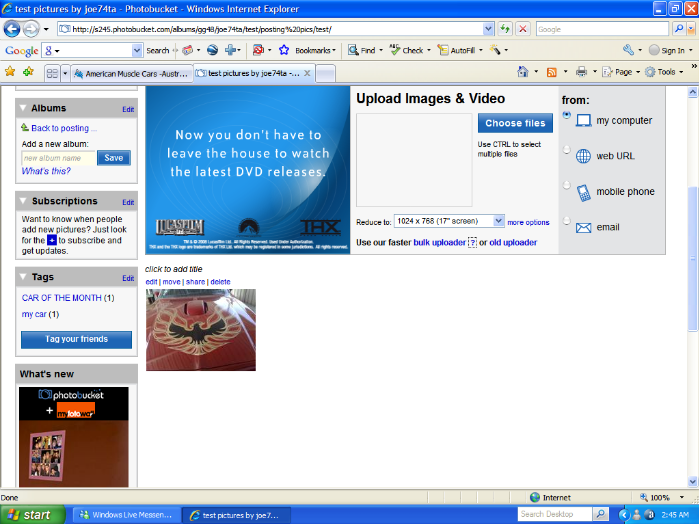
now you can open the forum and the thread you wish to load the pic to on a separate page in your Internet explorer.
If you click on the pic it will open and over to the wright of the screen you will see the image link codes.
(your page should look like this)
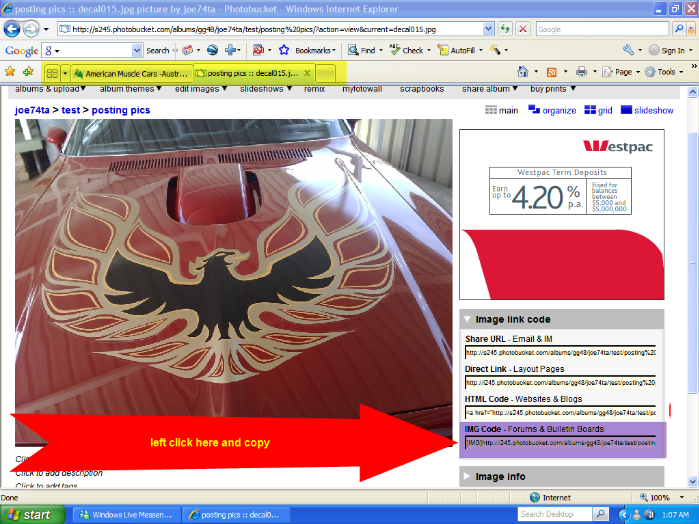
Next, within your post, right click and paste the link.
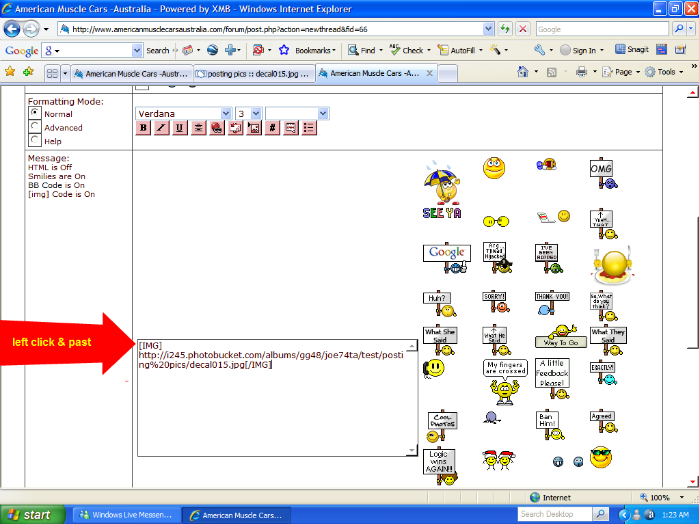
If you did it right, you should see this within your post (before previewing or viewing after posting).
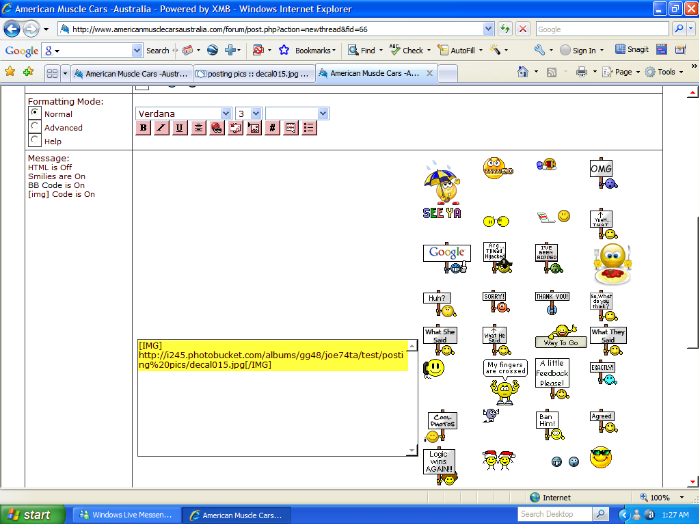
Add any other additional pictures in the same fashion as the first one. Make sure you drop a line or two before adding any additional pictures...otherwise your pictures will be side by side.
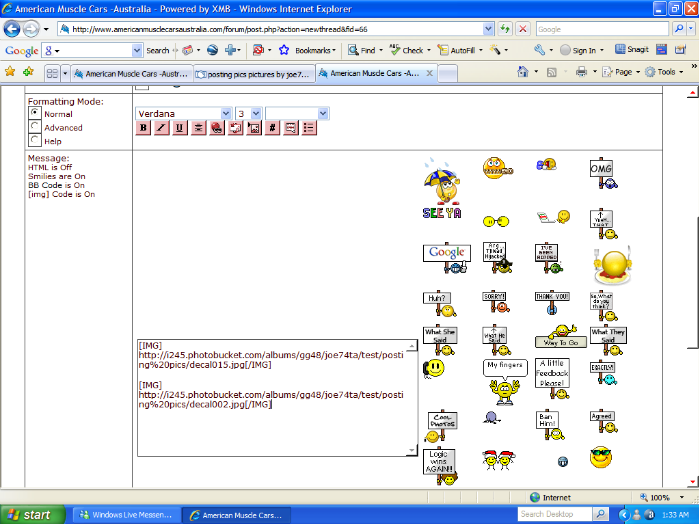
When you preview or view your posted topic afterwards, your pictures will magically appear
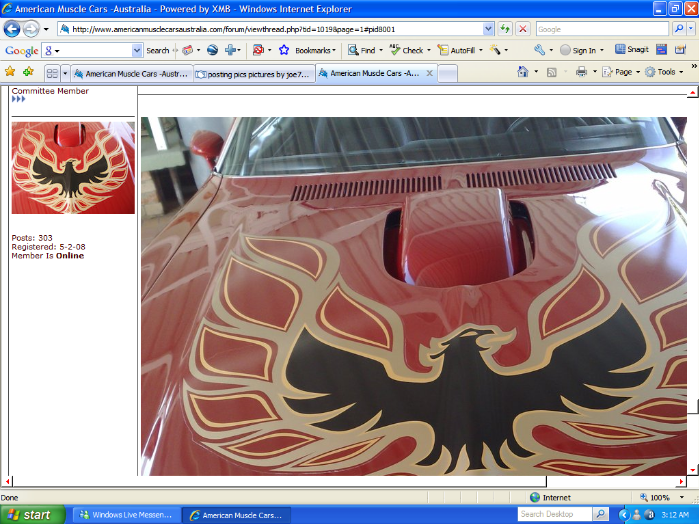
That is all there is to it. Have fun and lets see them pictures .