To use this tutorial you must already have a Photobucket account. If you don't have an account with Photobucket you can open one using this tutorial first. Its "FREE". lol.
Click Me If you already have an account lets get started.
[align=center]
STEP 1Open your Photobucket account and choose the pic you want as your avatar then click the edit button as shown
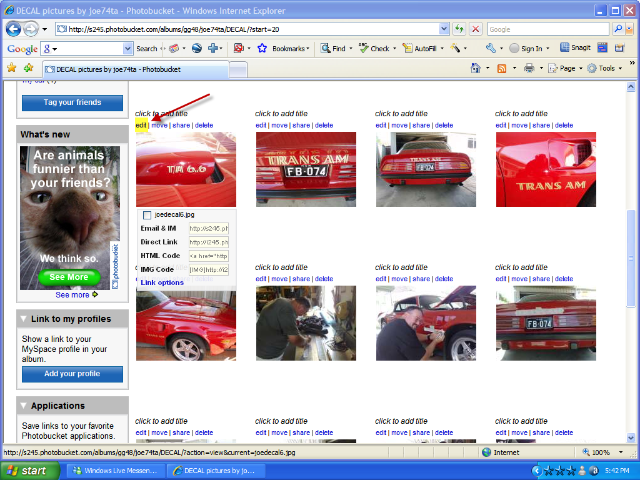 STEP 2
STEP 2Depending on your server this will take a few seconds to load. When it has loaded you are ready to re size your pic. This step will not alter your original pic.
Click the re size icon
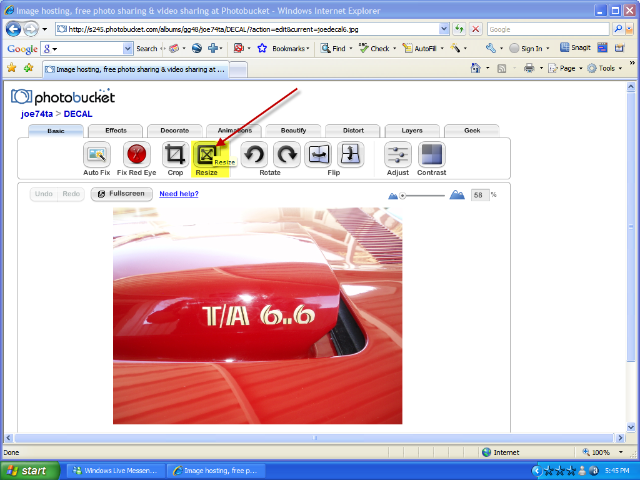 STEP 3
STEP 3The maximum size for an avatar on AMCC forum is 180x180 so we are about to shrink the pic you chose.
Double click on the first box next to the words new size this will highlight the numbers. now replace the numbers in the box with 180 Photobucket will automatically change the numbers in the next box.
Once this step is complete click on the apply button.
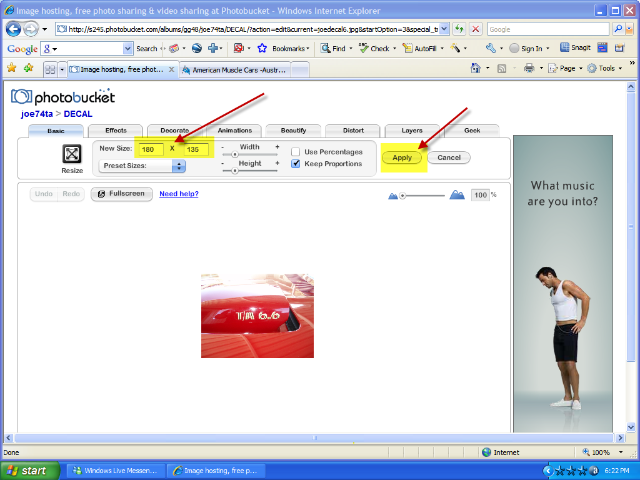 STEP 4
STEP 4Now you have shrunk your pic you can save a copy
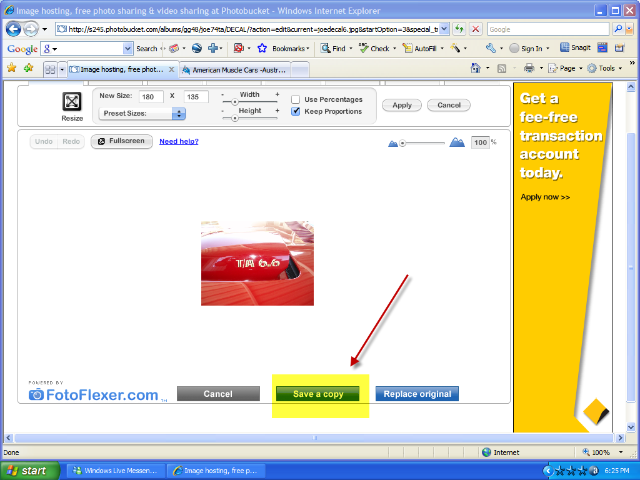 STEP 5
STEP 5Ok know we have re sized our avatar its time to post it.
for this step you will have to open another window and open the forum.
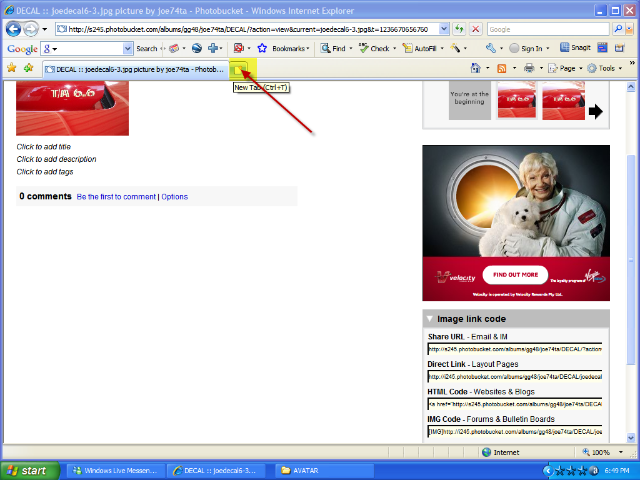 STEP 6
STEP 6Once you have the forum up your page should look like this.
Now open your
user control panel to do this you must be signed in.
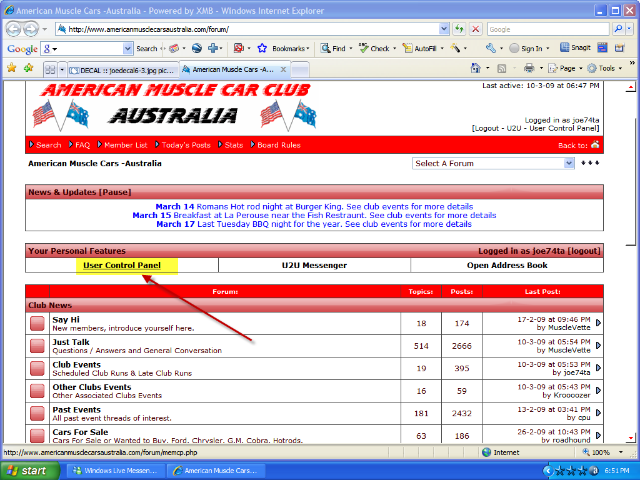 STEP 7
STEP 7Now click edit profile
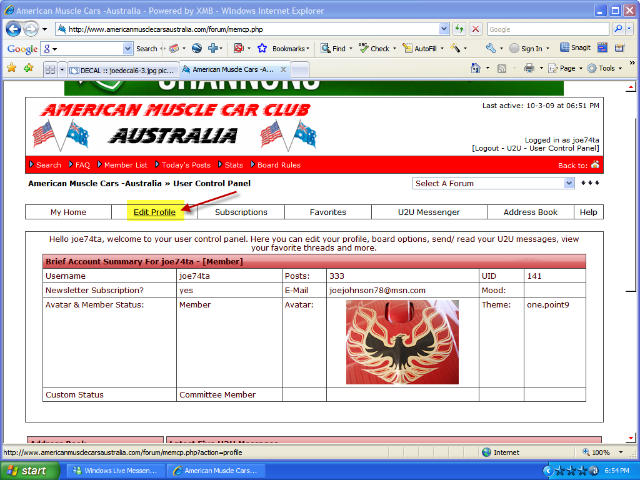 STEP 8
STEP 8Now using the tab at the top of the page return to Photobucket and copy the direct link code to the left of your pic.
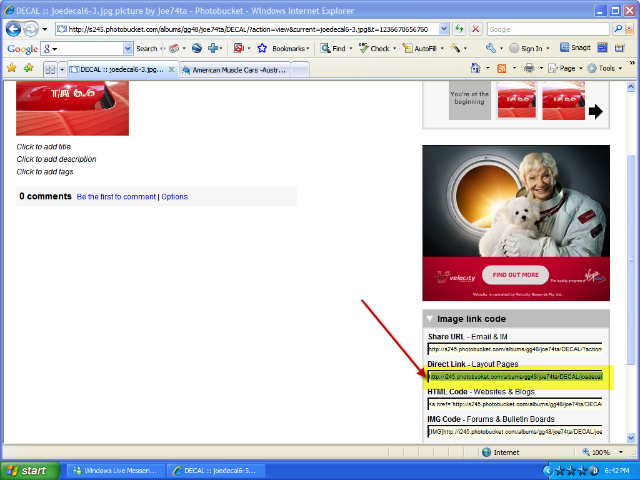 STEP 9
STEP 9Using the tab at the top of the page return to the forum and paste the code in the avatar URL box as shown in the picture
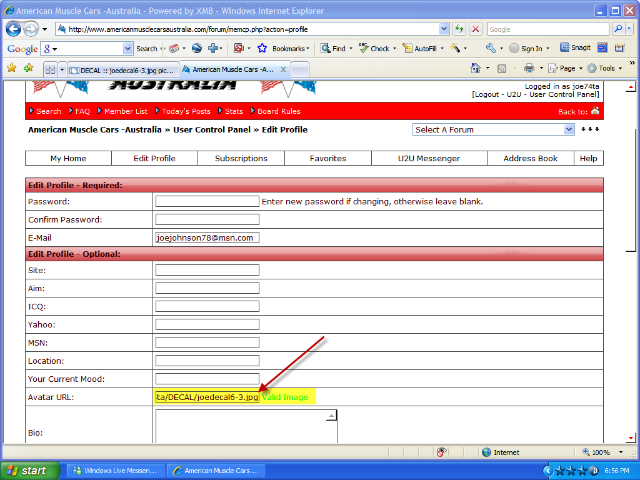 STEP 10
STEP 10Just scroll to the bottom of the page and click edit profile and your done congratulations.
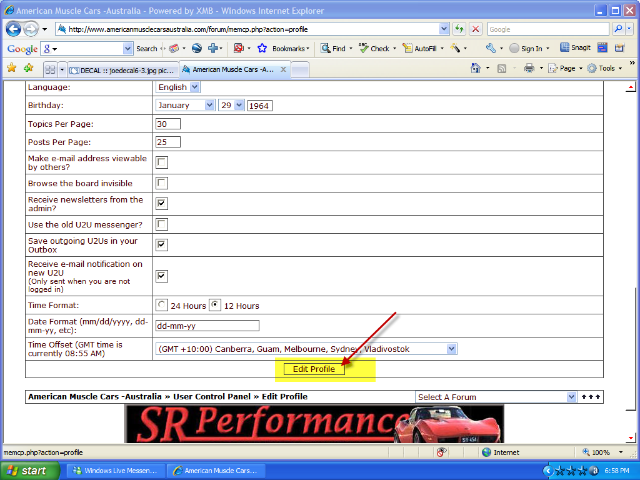
That's it, your done. Just return to the home page of the forum and start posting. Your new Avatar will show up in your next post.
[/align]
Joe